# Website Menus
The Menus button gives the adminstrator access to a listing of all menus currently in use on a particular site (selected at the top center pull-down).
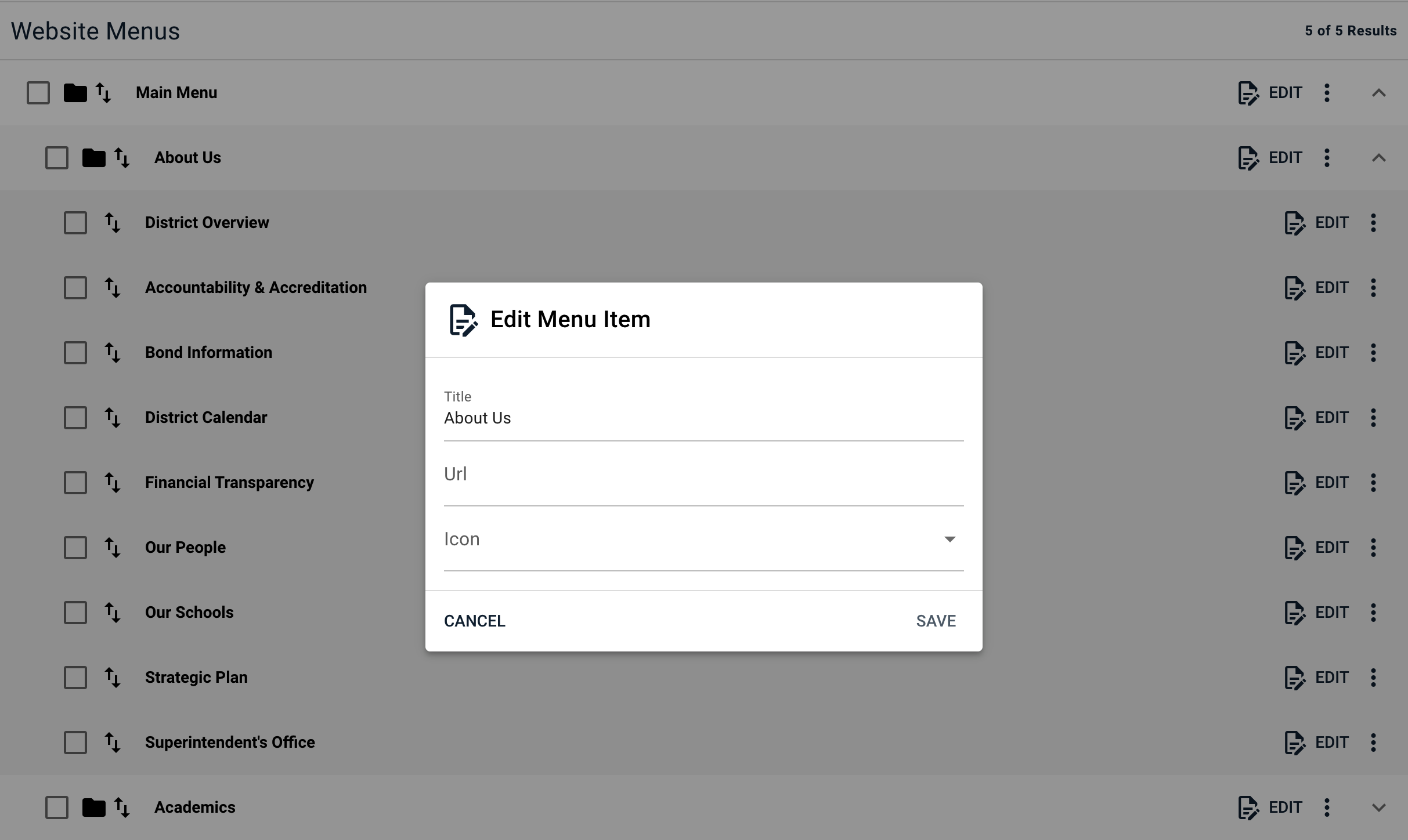
# Types of Menus
Menus are categorized as follows:
- Main Menu: The main navigational menu that appears when the menu button at the upper left of the website is clicked. Used for navigating the website.
- Actions Menu: The row of vertical icons on the left side of every website (integrated into main navigation on mobile). Used for navigation, but are consistent between all websites.
- Quicklinks Menu: The horizontal row of icons (vertical on mobile) on every page of the website. Used for quick access to high-traffic pages.
- Social Menu: The row of social media icons near the bottom of every page. Used to link to the school's social media sites and will differ from school to school.
- Footer Menu: The list of links at the very bottom of every webpage. Generally used for legal disclaimers and is consistent between all websites.
# Menu Heirarchy
The up/down caret on the far right of the menu item display will expose submenu items (if any.)
- Top level menu items appear as a folder only if there are sub-menu items.
- Using the buttons to the right of each menu item, the following menu actions are available:
- edit the menu item
- add a menu item
- move or copy a menu item
- delete a menu item
Menus are only permitted to be one item deep (the menu item plus one level below.)
# Menu Properties
- Title: The displayed name of the menu item
- URL: The menu item's destination
- Icon: An icon that will accompany the menu item (applies only to Action, Quicklink and Social menus.)