# Website Links
The Links button gives the adminstrator access to an alphabetical listing of all links currently in use on a particular site (selected at the top center pull-down).
Generally, links will be created and edited in the context of a message, however, links listed on this screen can be edited, moved, copied or deleted using the buttons on the right. Clicking on the link will open it for editing.
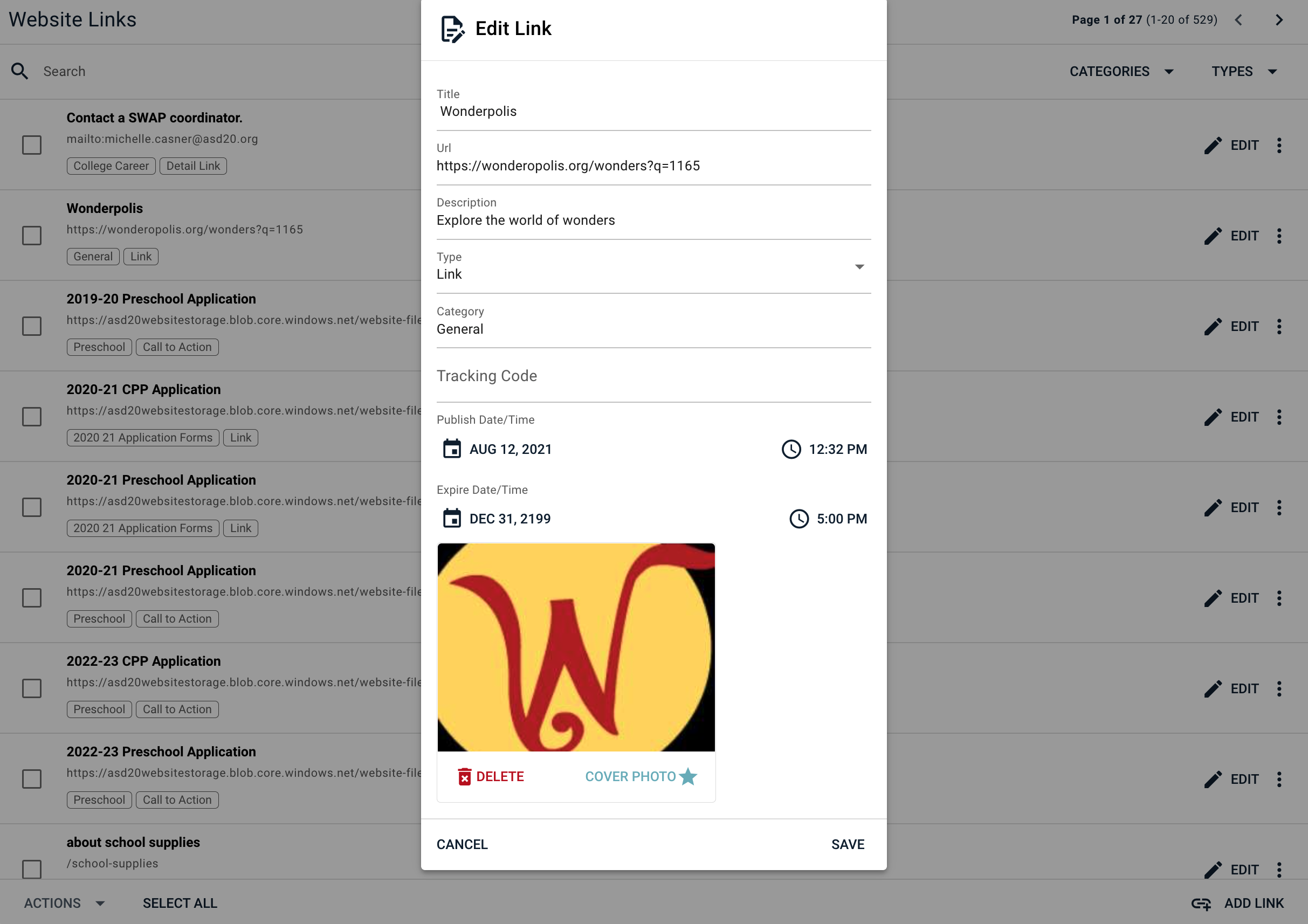
# Links for Every Purpose
Links can be placed in a number of styles:
- inside the body text of a message (link button inside the message editor)
- as a button in the header of a page (link editor - Call-to-Action type)
- on the right sidebar of a page (link editor - Link type)
- as a way-finding link at the end of a summary (link editor - Detail Link type)
Links are very useful to help point the reader to other related information, or to do a task (such as register).
# Types of links:
- Website: “https://www.asd20.org”
- Email: “mailto:john.doe@asd20org”
- Telephone: “tel:719-234-2100”
Try to incorporate links into sentences. Try to include an action or destination in the link text:
- This: “You can find out more on our Athletics page.” Versus: “Find out more by clicking here.”
- This: “Email Jane Doe for additional information.” Versus: “Contact Jane Doe by emailing her at jane.doe@asd20.org”
# Link Properties
- Title: The displayed name of the link
- URL: The link's destination
- Description: This text will appear below the title of the link when displayed on the right side-bar (type of link = 'Link'). This text will not be displayed for other types of links.
- Type of Link: Call-to-Action (button), Link (right side-bar), or Detail Link (appears at the end of the message summary when displayed on a Landing Page.)
- Category: When the link type is set to 'Link', a category can be set. Links with the same category will be grouped together on the right side-bar of the page.
- Tracking Code: Used to add specific tracking for analytics.
- Publish Date/Expire Date: Links can be published and expired such that they show on the page only on specific dates/times.
- Image: An image can be added to the link. Note that links with images are automaticlly placed at the bottom of the page. Image will only display when the link type is set to 'Link'.
- Save: This button will save the link when editing is complete. Links do not auto-save.