# Weather Status
# Moving from Normal to either Delayed or Closed
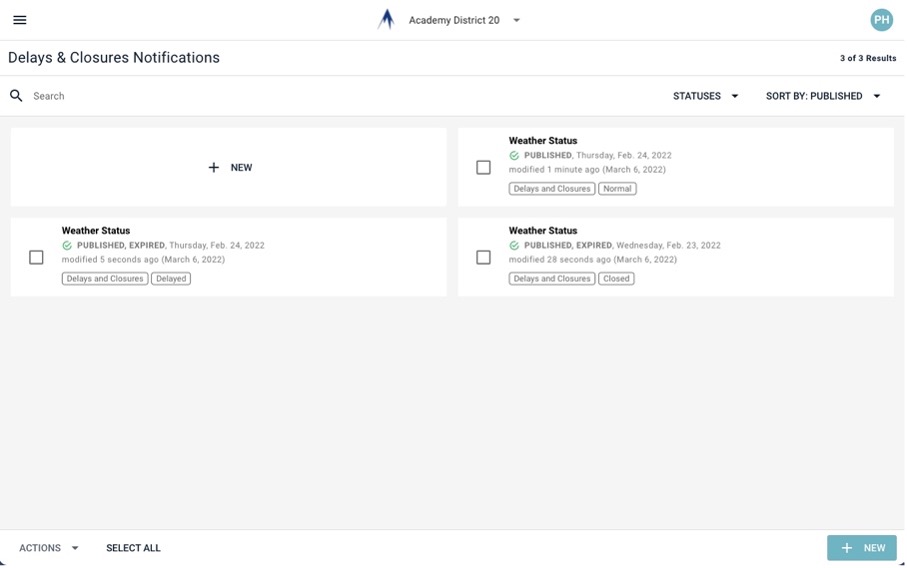
- On the left side menu of the CommCenter, go to Notifications and choose Delays & Closures.
- Choose the status message that has the status category being moved to, Delayed or Closed, and open it.
- On the Settings tab near the upper left, set the publish date and time to the current date and time. Set the expire date and time to 4 p.m. on the day of the delay or closure. Click the Publish button at the lower right.
- Go back to the list of Delays & Closures notifications. Choose the status message with the category Normal and open it.
- On the Settings tab near the upper left, set the publish date and time to 4 p.m. on the day of the delay of closure. Set the expire date and time to a far future date (+1 year or more). Click Publish at the lower right.
# Turn Off Weather Status
In certain instances, it may be helpful to prevent the Weather Status from showing at all. For example, if a school is closed for some unforeseen event, a banner may state that the school is closed, but the Weather Status (normal, delayed, or closed) may add confusion.
- Open the status that currently exists on the school.
- Go to the Settings tab near the upper left.
- Under Destinations, uncheck the school where you don’t want the status to show.
- When the event is over, restore the school to the list of destinations.