# Formatting - How To
Formatting is one of the most important things you can do to reach more people and to provide the best user experience to everyone regardless of the their abilities. Be sure to review Accessiblity and Formatting guidelines.
To format use default features provided by the platform you are using. In Microsoft Word, you can see a toolbar under home > styles. In the CommCenter, you can see the formatting bar above the typing area.

Website and email editing usually include dropdowns for selecting headings, bullets and links.
By default, these formatting options come with their own styles. Heading 1 is usually the largest, and in word docs it is usually blue. Heading 2 is smaller than heading 1 etc.
# Using the formatting tools
The formatting experience is generally universal, select the text you want to format, and choose the format you want to apply.
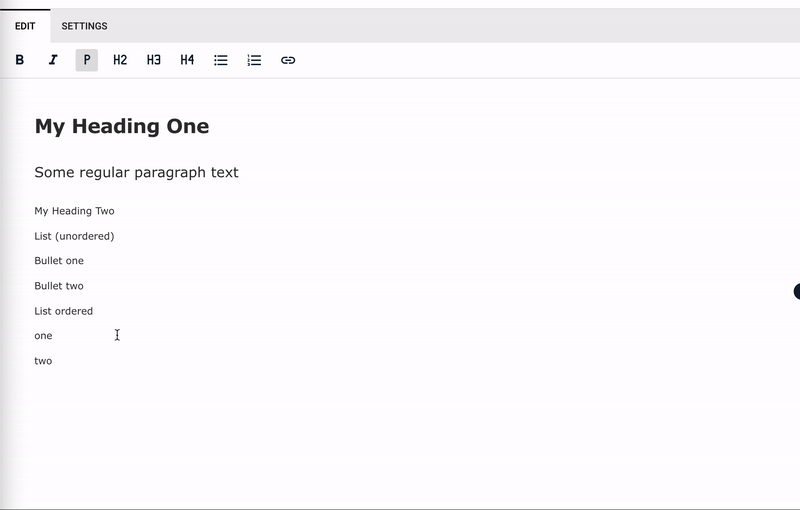
# Headings
Headings should represent the relationship of your content. For example, the title should be a heading 1, there should only ever be one heading. You may have multiple “big ideas” that directly relate to the title, those should all be heading 2. Each of those big idea topics could be broken into smaller sections which would start at heading 3 and so on.
# Why heading format matters
Headings help us skim and understand how ideas fit together. When a sighted reader is looking at a page, they can quickly understand the material covered and focus in on the sections that pertain to them. Headings also help people with screen readers jump from section to section without having to read your document from the start to the very end. Headings also inform search engines about the nature of your content and weight search results accordingly.
# Lists
Lists break up content and help represent key points quickly. If you have a comma delineated sentence, consider converting it to a list to help break up content. If order matters provide order with a numbered list.
# Why formatting lists matter
Readers often have some sort of list in mind, maybe they are looking for the steps to register or how to find their child’s report card. In cases like this, formatting your content as a bulleted or ordered list will help them find it faster.
# Links
Readers look for links when skimming a page. A descriptive link will help a reader know where they are going or what to expect when they click the link.
- Highlight the text that best describes what the link does or where it will take someone.
- Look for the universal icon for link it usually looks like a chain link. or use ctr k on your keyboard.
- Paste in the full url of the hyperlink including the https://
# Why formatting links matters
Readers skim for links. When a link is descriptive, they can instantly understand what it offers and can also infer from the linked text the context of the paragraph it is in. This saves people a lot of time and frustration when they can quickly find what they are looking for but also predict what will happen when they take an action. Search engines also use link text to infer what your information is about. Search engines even penalize your result ranking if the link text is not descriptive.
# Emphasis
To emphasize concepts in your content use bold.
We can draw out the most important concepts by emphasizing certain words or phrases. This can help readers understand important concepts or prevent them from making mistakes. Be careful not to overuse emphasis because when everything is important, nothing is.