# Message Editor - How To
There are many ways to get to the message editor. You could create an announcement, a feature story or just create a message. Each of these will open the message editor.
# Message Content
Fill out each field of content. Use the formatting bar to format your text accordingly. Be sure you have reviewed how to format correctly.
# Message Settings
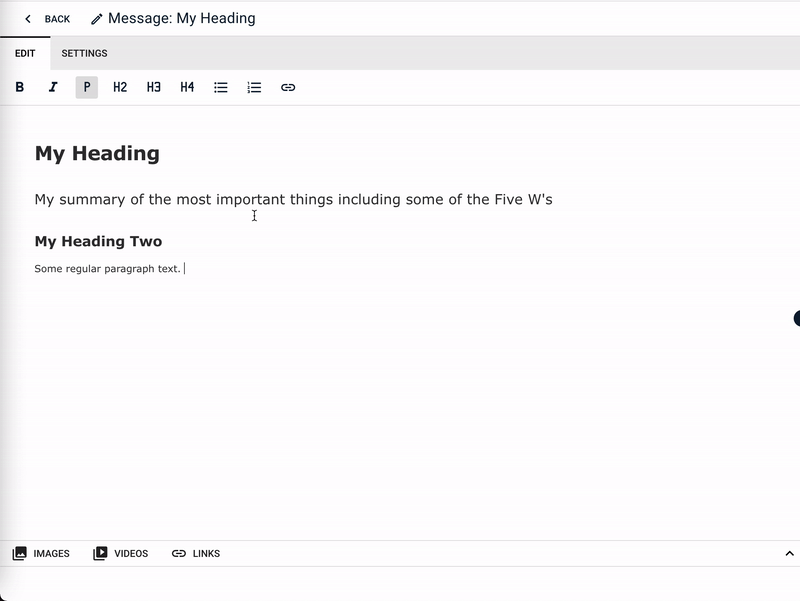
Message settings let you choose things like when the message is public, when it should expire or assign it categories.
# Date Sensitive Publishing
If you want to have the message be visible after a certain date or expire after a certain date set the date fields accordingly.
# Categories
Messages can have one category, multiple categories or no categories. It is a good idea to categorize a message in a way that makes sense to the topic you are writing about. You can only choose from existing categories. Categories can help us find related topics but also can determine which feeds your message displays in.
# Saving and Publishing
You can save your message as a draft or publish it.
Saving as a draft allows you to come back and work on your message later. A draft message is not visible on your website.
Publish means your message is public and is visible on the website. A published message must be an announcement or a featured story for it to show up in a feed on your website.
A message with a publish date in the future will remain unseen until the publish date is reached. Similarly, once the expire date passes, the message will no longer be visible.
Re-saving a published message as a draft means it is no longer public and will not be shown on your website.