# Videos - How To
Videos are easy to add in the Communication Center. Videos are not uploaded, instead they are referenced. To add a video, it must have a url, that means that the video needs to be hosted in a place like YouTube, Vimeo, or MyVRSpot.
# Adding a Video
While in the message composer, go to the bottom of the screen and look for the video icon

- Click on “Videos”, then “Add Video”.
- You will get a popup, paste your link into the textbox.
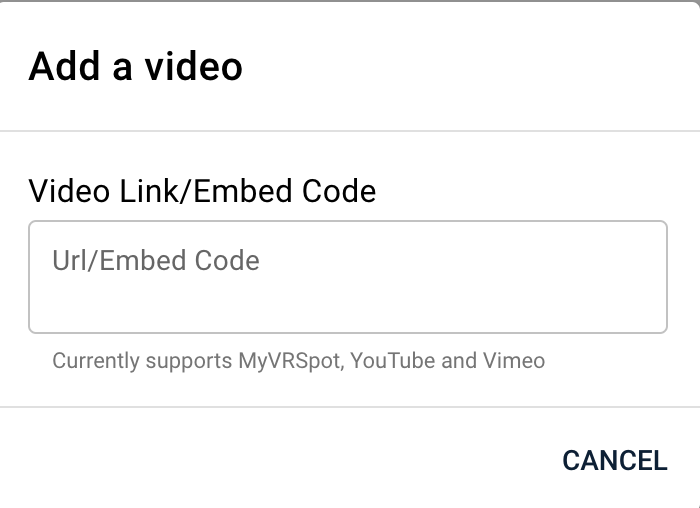
The video will automatically be loaded with the cover image from the url you provided. If you want to add multiple videos, repeat the steps.
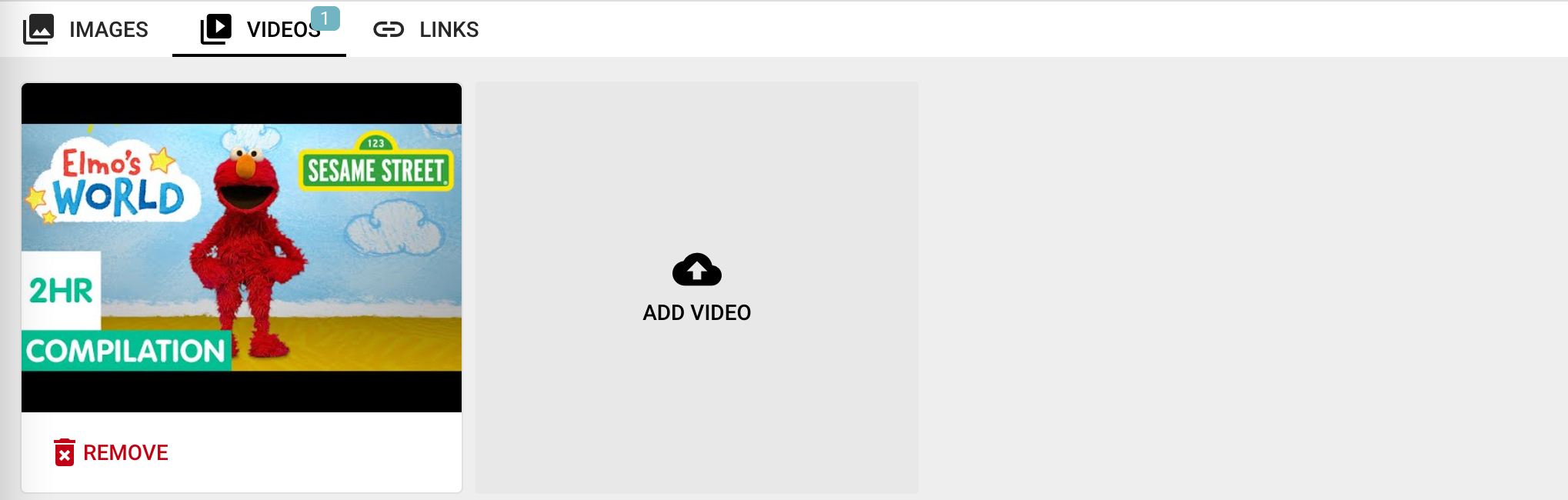
# Remove a video
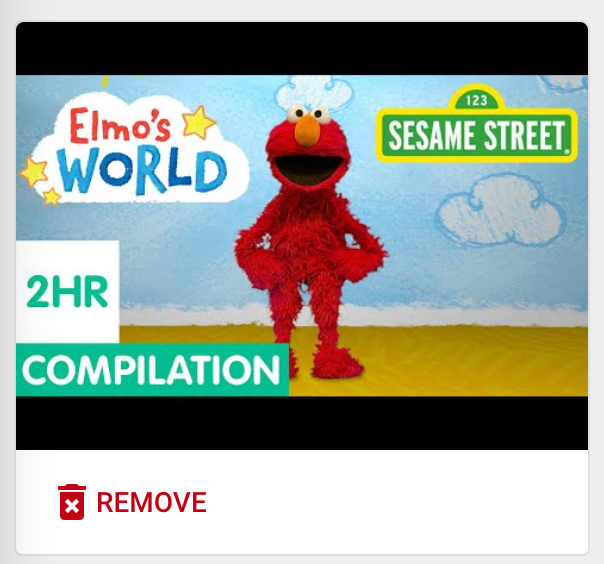
Videos are associated with their message. Find the message with the associated video. Click Remove.
When a video is removed from the message, the source video is not deleted. Only the url for the video is removed from the message. To delete the video you need to go to the source: YouTube, Vimeo or MyVRSpot.