# Links - How To
Links are a great way to include other information without duplicating it or to provide someone the ability to take action.
There are two ways to add a link in the Communication Center. In the details section using the formatting bar as detailed in the formatting section, or by adding a call to action button link.
# Adding a Link
To add a link in the message editor, click on the links icon
 You can then either add an existing link or create a new link. The benefit of using an existing link is if you update it in one place, it will update everyone.
You can then either add an existing link or create a new link. The benefit of using an existing link is if you update it in one place, it will update everyone.
# Adding an existing link
To add an existing link, select the existing link button
Then search by category or keyword.
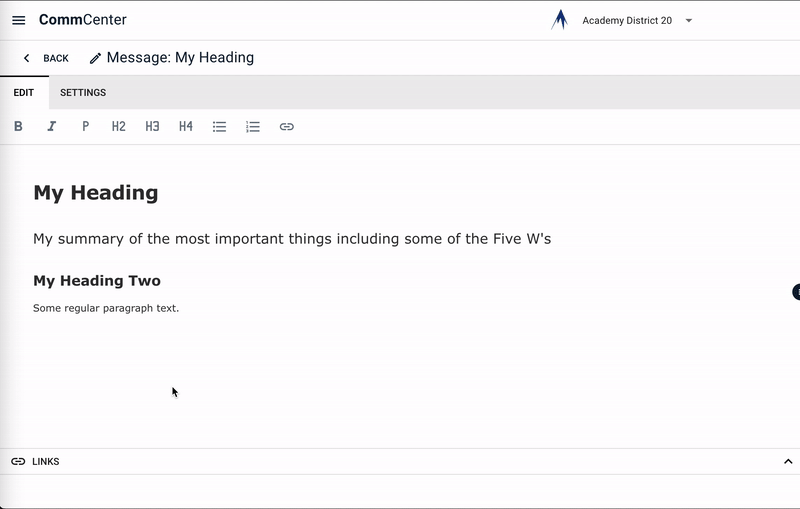
# Adding a new link
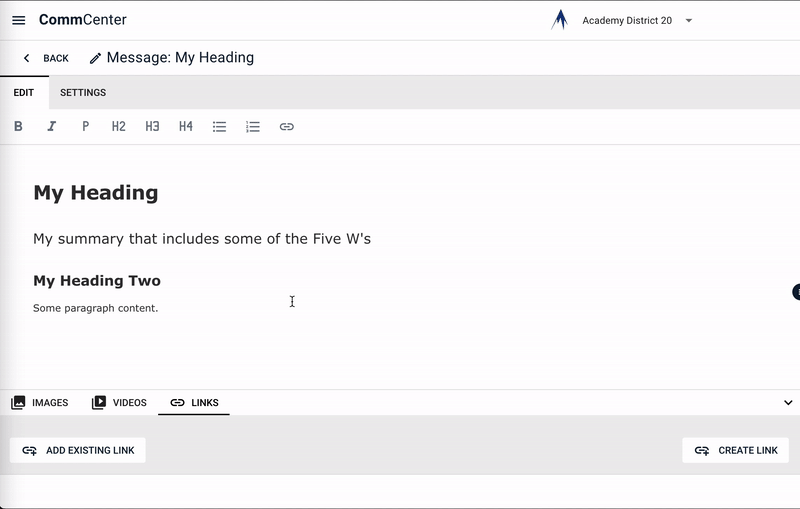 To add a new link, select Create Link
To add a new link, select Create Link
Three fields are required, the title, the url and the type. The type determines if it will be a Call to Action, a button at the top of the page, or a related link in the related links section.
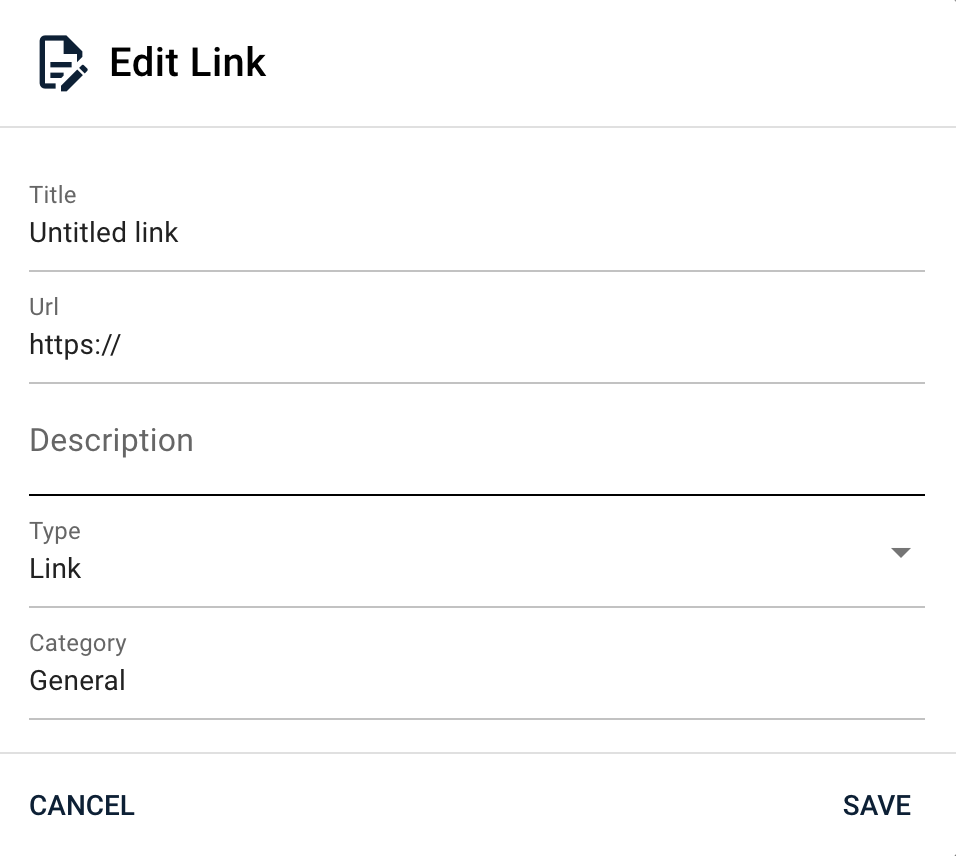
# Link Types: Call to Action and Related Links
A call to action link should be used to help the person complete the main task about which you are communicating.
The type of ‘Link’ is a supporting link that may be an external resource. It is very useful to add descriptions to these links.
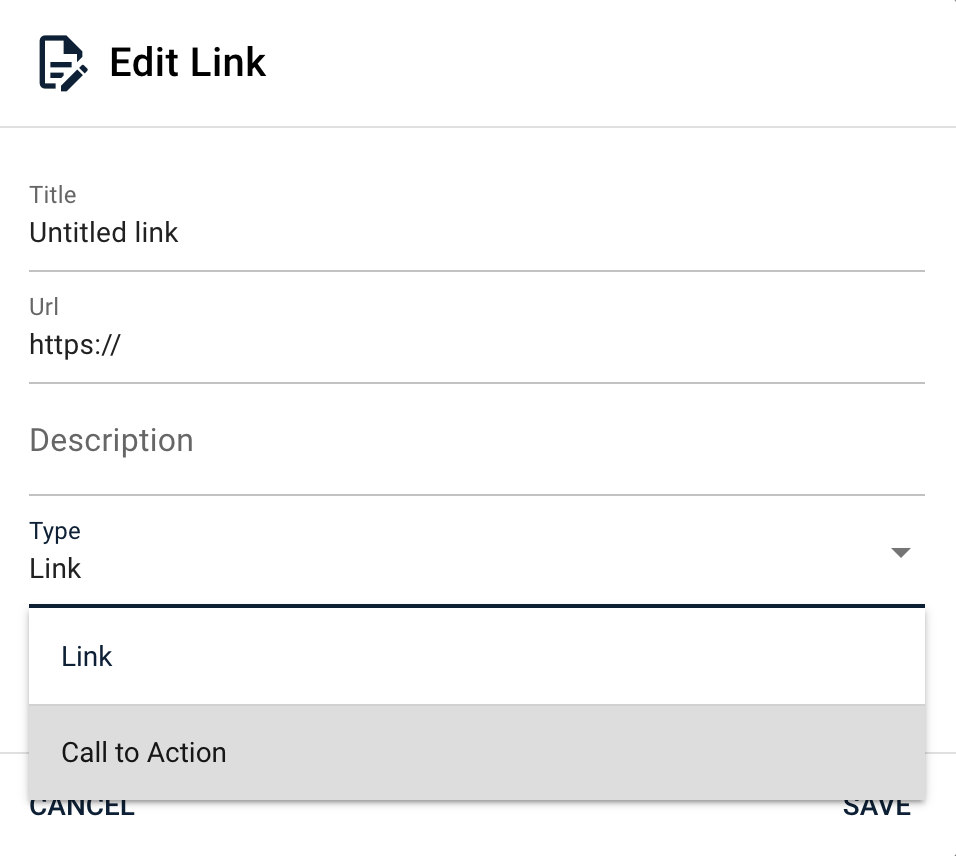
You can also optionally a category, a publish / expire date time or a photo.
Add as many links as you like. There can only ever be two call to action links.